Pyx Chat Powered by Zulip
Zulip is our real-time messaging platform built for focused, async-friendly conversations. Learn how to get the most out of our community chat.
Need help? Join our 💬 UNTP community chat for live support.
Zulip is our real-time messaging platform built for focused, async-friendly conversations. If you've used Slack or Microsoft Teams, you'll find Zulip familiar—but its threaded model offers powerful advantages for keeping discussions organized, especially in our distributed and global community.
🛠 What You'll Use Zulip For
In the Pyx space, Zulip is where we:
- 💬 Coordinate projects and cross-functional work
- 🧠 Share ideas, questions, and documentation updates
- 🔔 Stay in the loop on announcements and platform changes
- 🤝 Connect with contributors, builders, and advocates
✅ Quick Start
| Action | What to Remember |
|---|---|
| Sign in | Pyx chat with Email, Google or GitHub |
| Channels | Broad conversation areas (like Slack channels) |
| Topics | Focused threads inside each channel |
| Replying | Always reply in-topic to keep conversations clear |
| New posts | Create a new topic in the correct channel |
| Notifications | Customize your preferences under Settings |
| Mobile access | Use the Zulip app with https://chat.pyx.io |
📖 Detailed Instructions
🔑 Step 1: Register or Login to Zulip
- Visit: chat.pyx.io
- Log in using your Email, Google or GitHub credentials.
- If you haven't registered, click "Sign Up" in the lower right hand corner of the sign in box.
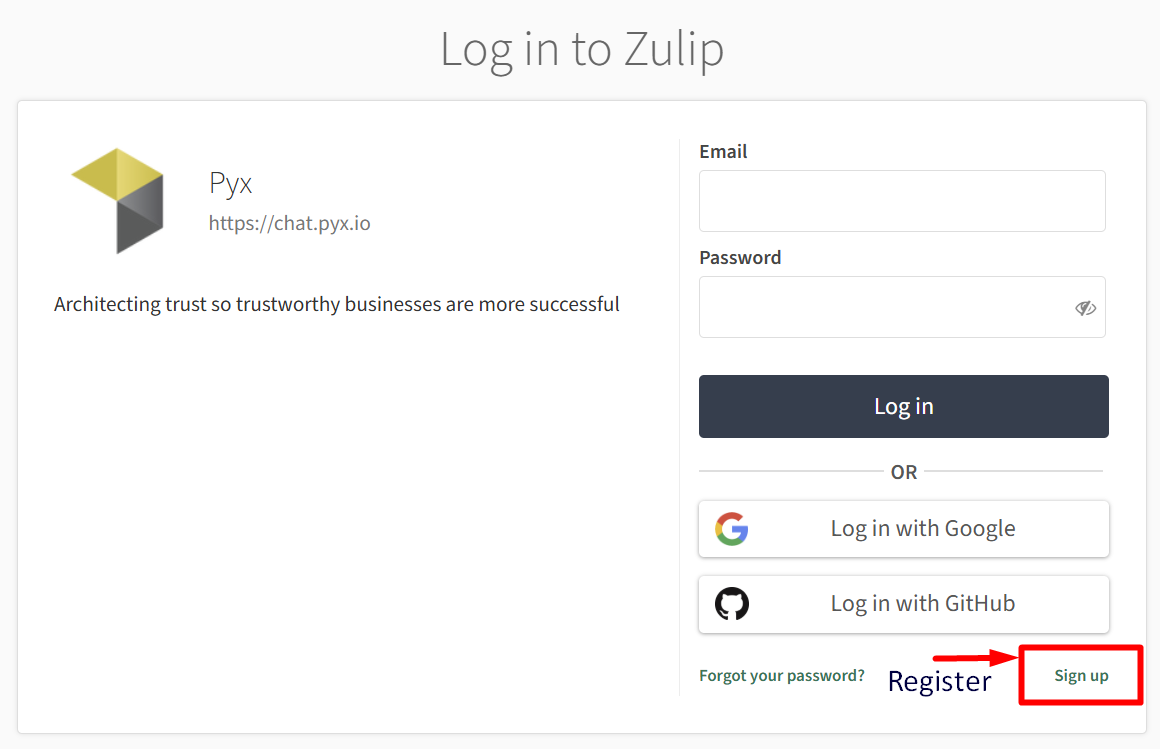
🧭 Step 2: Understand Zulip's Structure
Zulip organizes communication using two key elements:
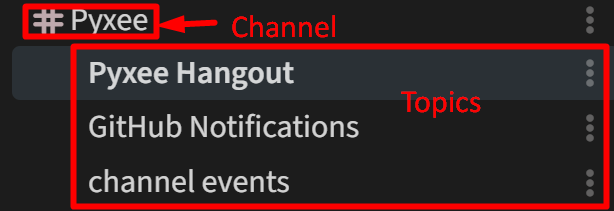
🔹 Channels
Channels are broad conversation spaces similar to Slack channels or Teams groups. Each channel has its own set of topics (threads) underneath it. Examples:
#general— General purpose channel for discussions on UNTP, or just to introduce yourself to the chat.#pyxee— The home of our resident AI Agent who is an expert on UNTP. Pyxee responds to all conversations on this channel.#private— A lock symbol means the channel is private. If you'd like access to a private channel, send a message to the Zulip user named "Pyx Global" or send an email to site@pyx.io
🔹 Topics
Topics are threads within a channel. Every message in Zulip must belong to both a channel and a topic. This keeps discussions focused and easy to follow.
For example:
→ #pyxee > Pyxee Hangout
→ #general > Greetings
This structure makes it simple to catch up, search for prior discussions, and avoid crossed conversations.
📥 Step 3: Subscribe to Channels
You're automatically subscribed to a few key channels, but you can explore more:
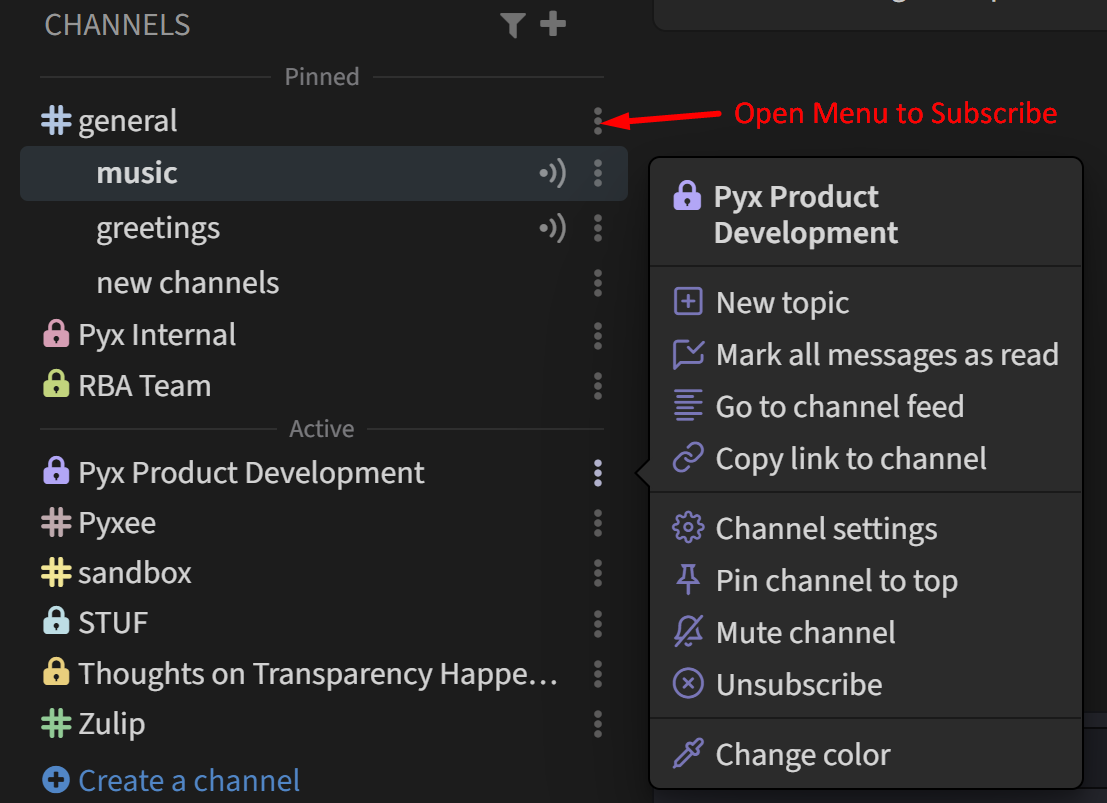
- Click "Channels" in the left sidebar
- Browse or search available channels
- Click Subscribe to join channels relevant to your work or interests
You'll receive notifications only from the channels you're subscribed to, keeping noise to a minimum.
✍️ Step 4: Send Messages
Zulip requires that all messages be posted under a topic within a channel.
- Reply within an existing topic to continue a conversation
- Start a new topic under the appropriate channel for new ideas, questions, or announcements
- Use
@usernameto mention a person, or@channelto notify everyone subscribed
✨ Formatting Tips:
- Use
*bold**,_italics_, or~~~code blocks~~~for clarity - Attach files or paste links just like you would in email or chat
- Use emojis to keep things friendly and expressive 😄
🔧 Step 5: Adjust Your Notifications (Optional)
Zulip allows granular control over when and how you're notified:
- Click your profile icon → Settings
- Go to the Notifications tab
- Choose preferences for desktop, mobile, email, and sound
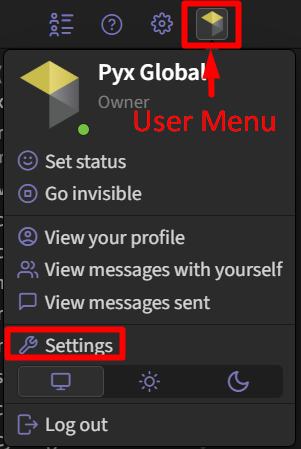
📱 Mobile Access
Zulip is also available on iOS and Android:
- Download the Zulip app from the App Store or Google Play
- Use the server URL:
https://chat.pyx.io - Sign in using the same Email, Google or GitHub credentials
Mobile notifications are customizable to keep you in the loop without being overwhelmed.
🆘 Need Help?
If you're unsure where to post or need assistance:
- Ask in the
#helpchannel - Or email site@pyx.io for direct assistance
We're here to help you get the most out of the Pyx collaboration space.
Need Interactive Support?
🚀 Join our community chat for real-time assistance with UNTP implementation questions!
💬 Chat with UNTP Experts - Get instant help from our community of developers and trust architects.